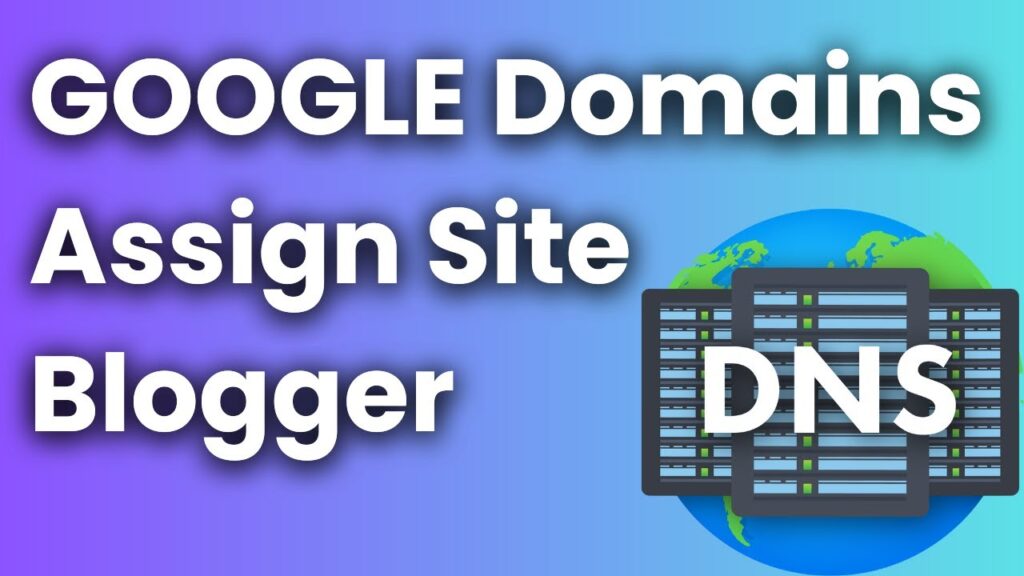Setting up a subdomain on Blogger from your GoDaddy domain might seem like a daunting task, but with the right guidance, it’s a straightforward process. Subdomains can be useful for various purposes, such as creating separate sections of your blog or hosting a different language version of your site. In this guide, we’ll walk you through the steps to set up a subdomain on Blogger using your GoDaddy domain.
Step 1: Log in to Your GoDaddy Account First things first, log in to your GoDaddy account. Once logged in, locate the domain you want to create a subdomain for and click on it to access its settings.
Step 2: Access DNS Management In the domain settings, look for the option to manage DNS or DNS Management. This is where you’ll be able to configure your domain’s DNS settings, including adding a subdomain.
Step 3: Add a CNAME Record To create a subdomain, you’ll need to add a CNAME (Canonical Name) record. Find the section for adding new records and select CNAME from the dropdown menu. Then, enter the subdomain you want to create (e.g., blog) in the Name field and set the Value/Points to field to ghs.google.com. Save your changes.
Step 4: Configure Blogger Settings Now, head over to your Blogger account. If you don’t have one already, sign up for free. Once logged in, navigate to the Settings > Basic section of your blog.
Step 5: Set Up Custom Domain In the Basic settings, you’ll see an option to set up a custom domain. Click on it, and then select the option to use a third-party domain. Enter the subdomain you created earlier (e.g., blog.yourdomain.com) in the field provided.
Step 6: Verify Ownership To verify ownership of the subdomain, you’ll need to add a verification code provided by Blogger to your DNS settings. Go back to your GoDaddy account, locate the subdomain’s DNS settings, and add a new TXT record with the verification code as the value. Save your changes.
Step 7: Publish Your Blog Once you’ve added the verification code to your DNS settings, go back to the Blogger dashboard and click on the Save button. If everything is set up correctly, you should see a message confirming that your blog is now published on your subdomain.
Step 8: Test Your Subdomain To ensure everything is working as expected, type your subdomain URL (e.g., blog.yourdomain.com) into your web browser and hit Enter. If configured correctly, your Blogger blog should now be accessible via your subdomain.
Conclusion: Setting up a subdomain on Blogger from your GoDaddy domain may require a few steps, but it’s a manageable process that anyone can accomplish with a little guidance. By following the steps outlined in this guide, you’ll have your subdomain up and running in no time, giving you more flexibility and control over your Blogger blog.